Hare are some of the tools I use on a daily basis that you may not be aware of.
.gif?w=584)
I use SysInternals nearly every day and in nearly every complex situation. If you’re not at least passingly familiar with some of the tools you’re missing quite a bit. Here is my quick overview of SysInternals.
The Sysinternals web site was created in 1996 by Mark Russinovich and Bryce Cogswell to host their advanced system utilities and technical information. Whether you’re an IT Pro or a developer, you’ll find Sysinternals utilities to help you manage, troubleshoot and diagnose your Windows systems and applications.
http://technet.microsoft.com/en-US/sysinternals
NirSoft has a large number of free tools. Some that I’ve found particularly useful or interesting are RegScanner, FileTypesMan, ShellExView, Wireless Network Watcher, and BlueTooth View. There are many more I haven’t fully explored yet.
NirSoft is a Web site of one man. … The entire Web site and all the utilities that you can find here were developed by me, and only by me.
 LogParser 2.2
LogParser 2.2
I use logparser extensively for analyzing large amounts of data for quick and dirty projects and prototyping. On more mature data analysis projects I like to move the data into a SQL database. For example, if I run a tool that exports a tsv or csv file for each remote machine I can easily aggregate and query the data with a SQL-like syntax from the command line with only a small (1.4MB) download and install.
http://technet.microsoft.com/en-us/scriptcenter/dd919274.aspx
 Remote Desktop Connection Manager 2.7
Remote Desktop Connection Manager 2.7
I usually have RDCMan running with multiple remote sessions open. I like this tool for a few reasons – it’s free, I can double click the machine I want to connect to and use the cached password, the session will open with the “client size” so I don’t have to deal with scrolling, and I can group servers. There are better alternatives out there, but for a free tool this one is extremely useful.
http://www.microsoft.com/en-us/download/details.aspx?displaylang=en&id=21101
 KeePass Password Safe
KeePass Password Safe
I have too many different accounts to remember all of the unique passwords. Fortunately I only need to remember the master password.
KeePass is a free open source password manager, which helps you to manage your passwords in a secure way. You can put all your passwords in one database, which is locked with one master key or a key file. So you only have to remember one single master password or select the key file to unlock the whole database. The databases are encrypted using the best and most secure encryption algorithms currently known (AES and Twofish).
 Microsoft SyncToy 2.1
Microsoft SyncToy 2.1
Keep your files synced with a flash drive or remote folder with one click. Great for updating your “crash flash” drive. (And just one point release from the magical 2.2.)
http://www.microsoft.com/en-us/download/details.aspx?DisplayLang=en&id=15155
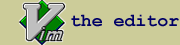 Vim the editor
Vim the editor
Vim is an excellent command line editor. You never need to take your hands off the keyboard to edit multiple files, search and replace using regular expressions, reformat text, and execute complex formatting macros or scripts on the fly. The unintitiated will think you’re a dealer in the black arts. If you’re fine with that and sick of notepad take a look at vim. Beware – there is a learning curve, but one worth doing.
Vim is a highly configurable text editor built to enable efficient text editing. It is an improved version of the vi editor distributed with most UNIX systems
 VsVim plugin for Visual Studio
VsVim plugin for Visual Studio
I prefer to use Vim on the command line and VsVim within Visual Studio. It’ll require some keyboard shortcut reconfiguration but it’s a lot better than a dumb editor.
https://marketplace.visualstudio.com/items?itemName=JaredParMSFT.VsVim

